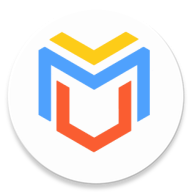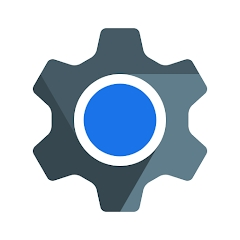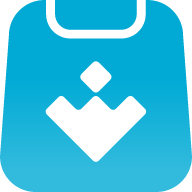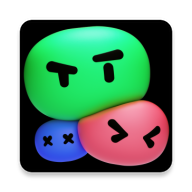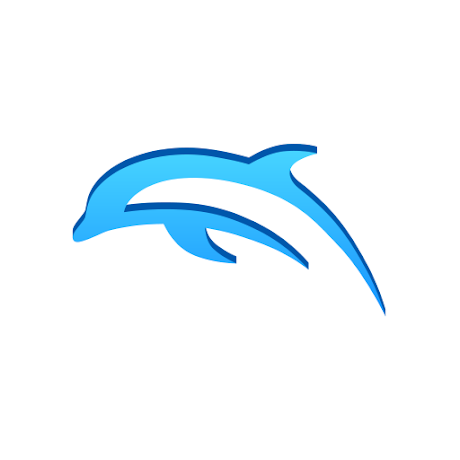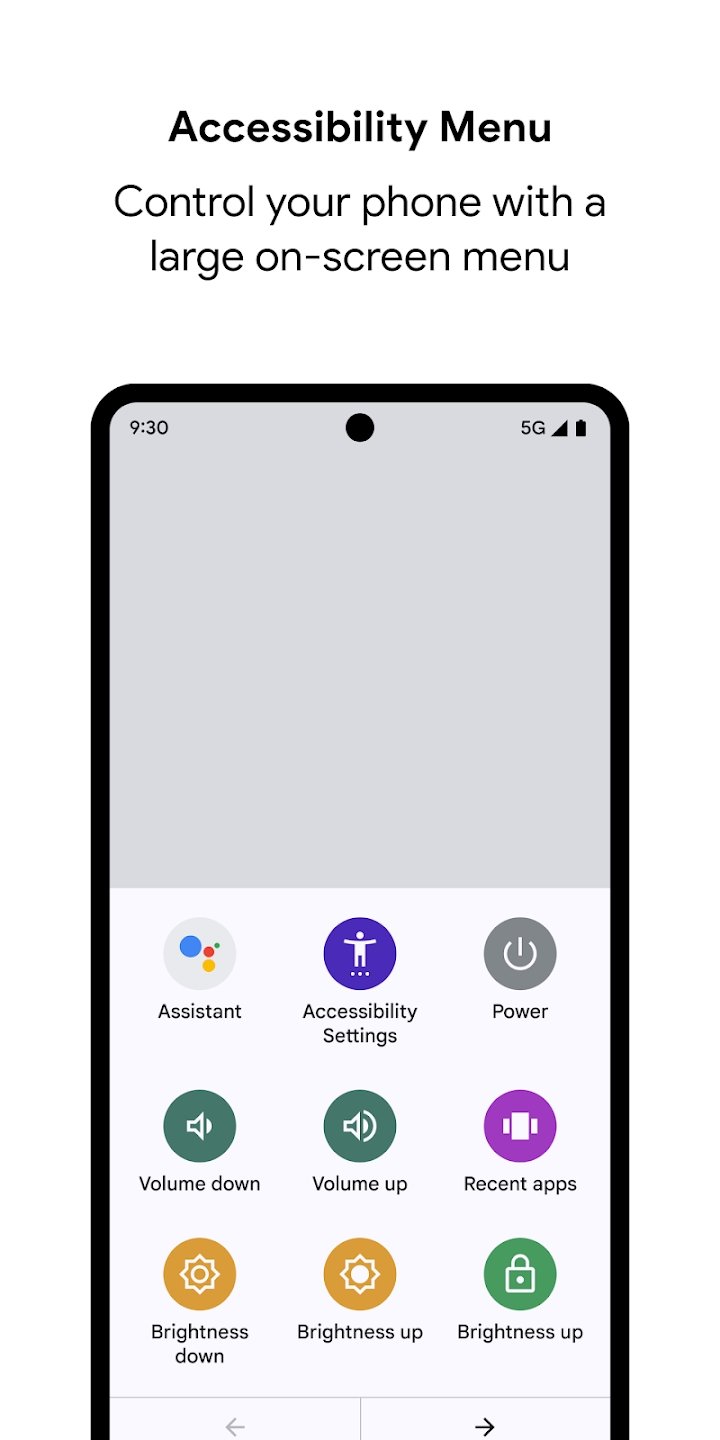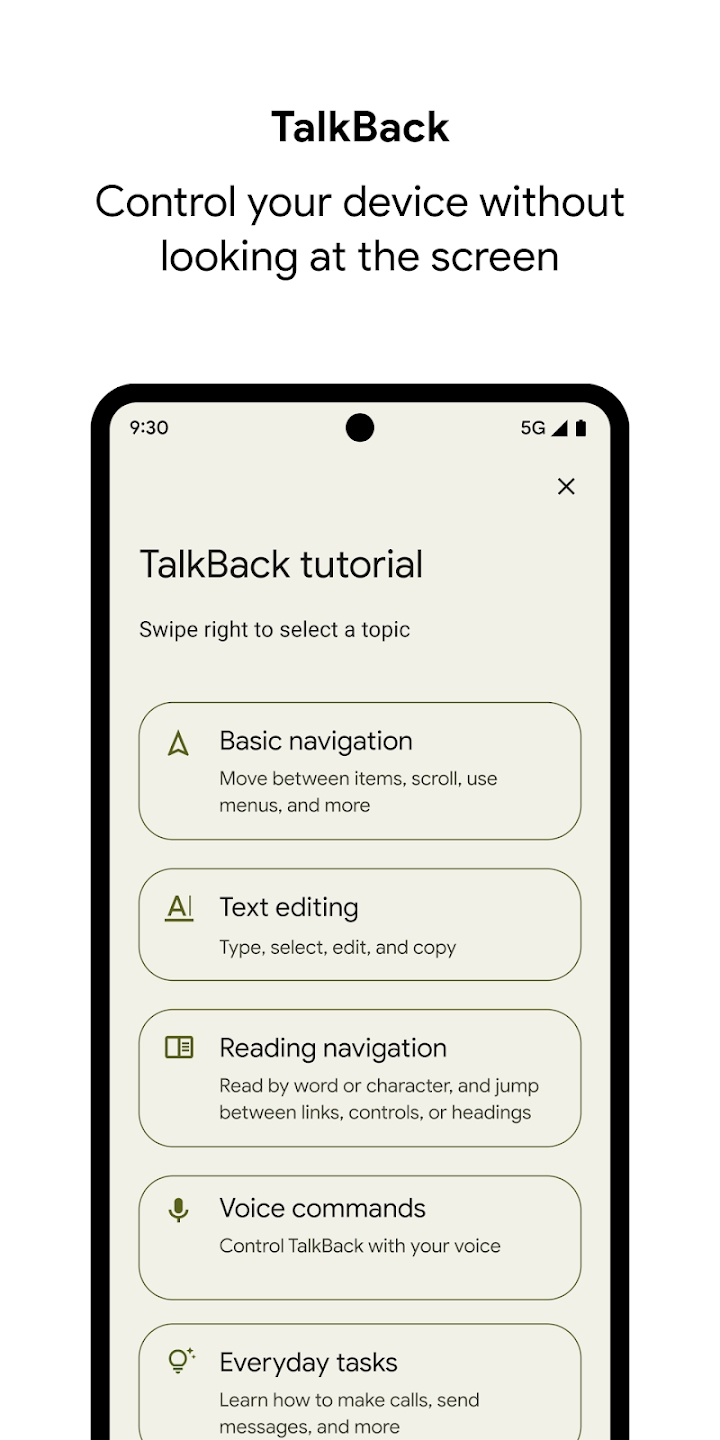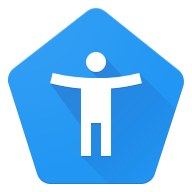
Google Android Accessibility Suite Let some users with physical disabilities also enjoy the convenience brought by smartphones. Each different operation can be customized and assisted, so that everyone can at least make calls and read, which is of great benefit to the disabled group. Special necessary functions are basically included in every Android system!
Software Description
Google provides many accessibility features on Android to help users with various disabilities, and the company is constantly adding new features to the Accessibility Suite. In May this year, the company released Android Accessibility Suite v8.2 with a new TalkBack braille keyboard for the visually impaired. Now, with Android Accessibility Suite v9.0, the company is rolling out multi-finger gesture support for better UI control.
The latest version of Android Accessibility Suite v9.0 has started rolling out to users via the Play Store, and it includes support for multi-finger gestures. However, this feature is currently hidden in the TalkBack Developer settings.
To enable multi-finger gestures on your device, please update to the latest version of Android Accessibility Suite from the Play Store link below. After installing the update, navigate to the Accessibility options in your device settings. Here, tap TalkBack and select Settings on the next page. Scroll down in TalkBack settings and click the "Developer Settings" option. Then tap the toggle next to "Enable multi-finger gestures."
After completing the above steps, you can find multi-finger gestures in Gestures under the Navigation option on the main TalkBack settings page. This feature supports a variety of multi-finger gestures, including two/three-finger tap, two/three-finger double tap, two/three-finger swipe (up, down, left, right), etc. These gestures will allow you to perform a variety of actions, including pausing feedback, playing/pausing media, scrolling, opening a global context menu, starting selection mode, and more.
Software Function
New features in Select-to-Speak:
Point your camera at the text and hear it read aloud.
Use Select to Speak to multitask while reading in the background. For example, scroll down or open a different app. Turn on the new multitasking settings to try out this experimental feature.
What's new in TalkBack:
In continuous reading mode, swipe left or right to quickly go forward or backward. If you're using a keyboard, press Alt + Right Arrow or Alt + Left Arrow (to start continuous reading, select Start reading from top or Start reading next in the global context menu).
The "Titles and Placemarks" navigation setting on web pages is now "Titles." To navigate by placemark, use the local context menu.
Improved navigation through "Controls". The Controls navigation setting now includes checkboxes, radio buttons, switches, toggle switches, and sliders (drag bar controls).
If you'd like to turn off the Enhanced Focus setting introduced in TalkBack 6.2, you can now turn it off in Settings.
For Android 8.0 and above, the "Dim screen shortcut" has been removed.
New features in Switch Control:
Text editing becomes easier with more action options in the menu including highlight, delete, previous, next, copy, cut, paste and undo.
The menus have been redesigned to help you stay focused on context while navigating. Local (action) menus appear next to content items, and global menus appear under the menu buttons at the top of the screen.
Performance improvements.
The system now displays scroll arrows for scrollable items.
Similar Apps