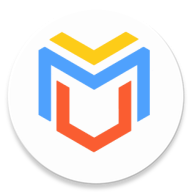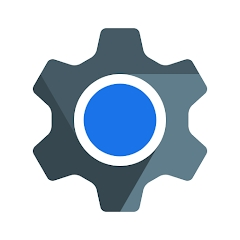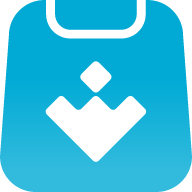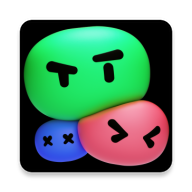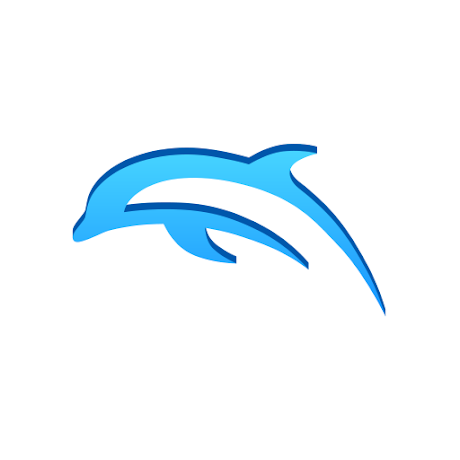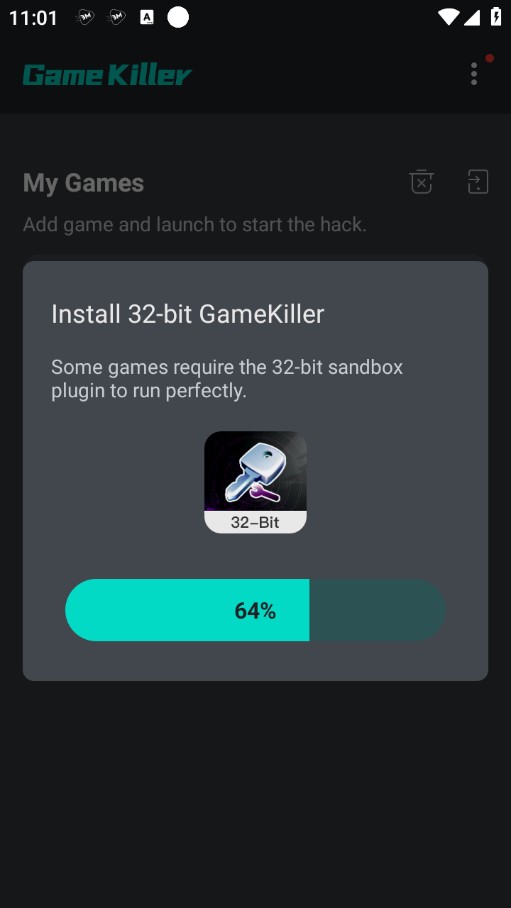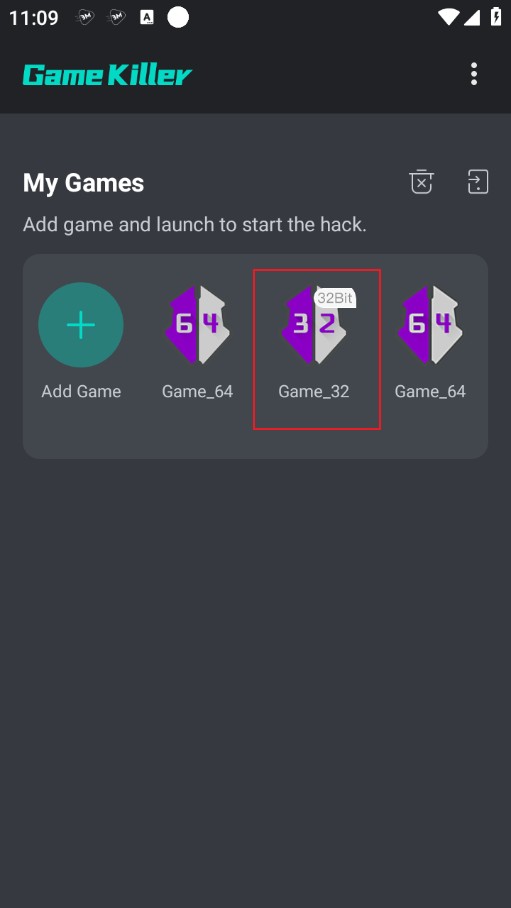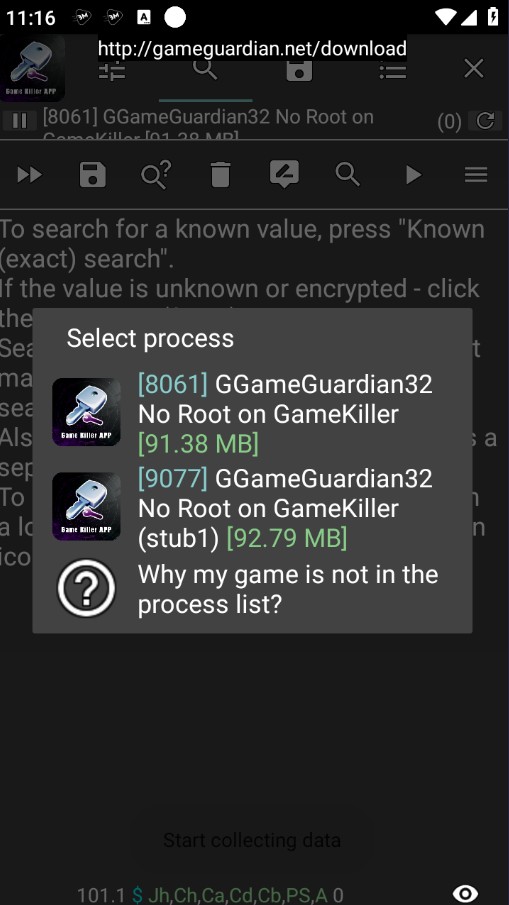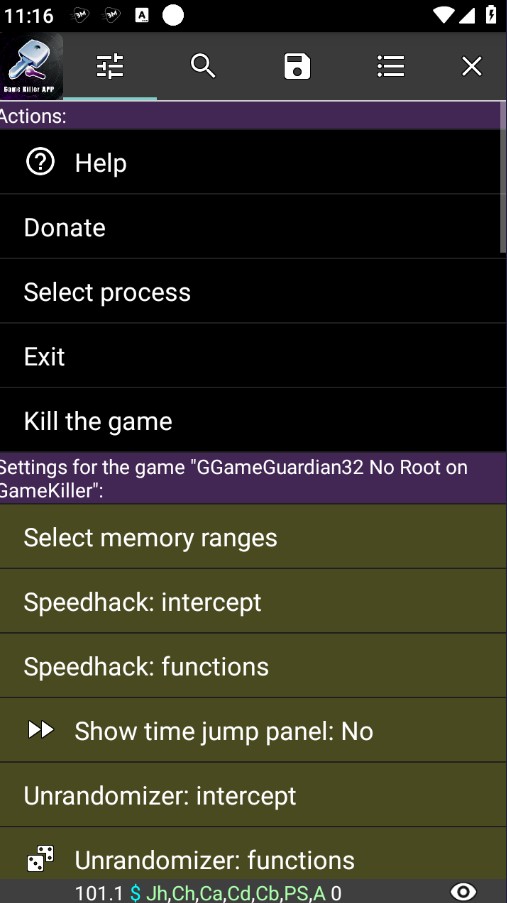GGameGuardian32 No Root Version is a version designed for 32-bit Android phones. The APP has powerful script modification functions, comprehensive functions, easy to use, and many ways to play!
GGameGuardian32 User Guide
Download and install:
Download the APK file from GameGuardian's official website or a reliable third-party website.
Make sure your device's security settings allow installation of apps from unknown sources.
Install the APK file and follow the prompts to complete the installation.
Grant permissions:
Launch GameGuardian, and the app may ask for root permissions or non-root permissions (some devices may require additional settings).
If your device is rooted, make sure to grant root permissions; if not, you need to enable accessibility permissions in settings.
Launch and set up:
Once you open GameGuardian, it will appear on the screen as a floating window.
Select the game or application you want to modify.
Make data modifications:
Launch the game: Launch the game or application you want to modify.
Open GameGuardian: Click the floating icon of GameGuardian to open its main interface.
Search data: Click the "Search" button, enter the value you want to modify (such as gold, health, etc.), and then click "Search".
Modify data: Find and select the value you want to modify, enter the new value and save.
Freeze/modify values: You can choose to freeze the value (so that it remains unchanged) or modify the value dynamically.
Using the scripting function:
Loading scripts: If you have an existing Lua script, you can load it through GameGuardian's script management function.
Writing scripts: Use Lua scripts to write custom modification scripts to automate tasks or modify data as needed.
Debugging and testing:
After making modifications, return to the game to check the effect of the modifications.
If the modifications do not have the expected effect, you can adjust the search parameters or use other methods to find data.
Safety and precautions:
Avoid violations: Using GameGuardian may violate the game's terms of service, which may result in account bans or other risks.
Backup data: Before making modifications, back up game data to prevent data loss due to improper modifications.
Frequently Asked Questions
Contextual help
Basic information
The floating icon
Scripts
Exact search
Speedhack
Group search
Range search
Search for encrypted values.
Similar Apps